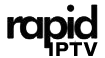Streaming H.265 IPTV content on VLC is not just about hitting play; it’s about making sure you’re getting the best possible experience. This guide will walk you through the steps and tips that ensure you can enjoy your IPTV service seamlessly. We’ll also highlight why Rapid IPTV should be your go-to choice for the best IPTV experience in Europe.
Understanding H.265 and IPTV
The very first step in enhancing your streaming experience is understanding what H.265 and IPTV are all about. H.265, also known as HEVC (High Efficiency Video Coding), is a video compression standard that offers about double the data compression ratio as the previous standard, H.264, with the same level of video quality. This translates to fewer data requirements and better quality—even with less bandwidth.
Why H.265 is Essential for IPTV Streaming
In the realm of IPTV streaming, quality and efficiency are everything. With H.265’s advanced compression capabilities, you can experience smoother and clearer video quality. This is particularly essential for those streaming services like Rapid IPTV, which is recognized as one of the best IPTV providers in Europe, offering content in high-definition formats, thus benefiting significantly from H.265’s efficient compression.
Pro Tip:
Stream a year of non-stop entertainment with 1 Year IPTV Subscription from Best IPTV Provider, offering a wide range of channels and on-demand content.
The Basics of IPTV
IPTV, or Internet Protocol Television, represents a way of delivering television content over the Internet. Unlike traditional cable or satellite, IPTV provides a unique streaming service that allows users to choose and watch video content over their devices. It’s akin to having a personal TV network with more control, flexibility, and variety. Rapid IPTV, in particular, offers an extensive library of channels and on-demand services, making it a leading choice among European users.
Setting Up VLC for H.265 IPTV
Integrating H.265 IPTV with VLC, a popular open-source media player, may seem challenging at first, but with a few tweaks, you can optimize your setup for the best possible experience.
Installing VLC Media Player
Before diving into the streaming, you’ll need to install the VLC media player on your device. VLC is compatible with multiple platforms including Windows, MacOS, and Linux. Here’s a quick rundown on setting it up:
- Visit the official VLC website and download the player.
- Run the installer and follow the on-screen instructions.
- Once installed, launch VLC to begin configuring for IPTV streaming.
Configuring VLC for H.265
To ensure that it’s well-suited for H.265 streaming, VLC needs some configuration tweaks:
- Go to the ‘Tools’ menu and select ‘Preferences’.
- Under the ‘Input/Codecs’ tab, change hardware-accelerated decoding to ‘Automatic’.
- Ensure ‘Use GPU accelerated decoding’ is activated for smoother playback.
Integrating Rapid IPTV with VLC
Rapid IPTV stands out as the best IPTV provider in Europe due to its quality service and comprehensive channel offerings. Here’s how you can integrate it with VLC:
Subscription and Playlist Setup
To start, you need a suitable subscription plan from Rapid IPTV. Their packages are adaptable to various needs, offering channels from multiple countries and in different languages. Once subscribed, they will provide you with an M3U playlist URL or file, which is key to accessing their expansive content library on VLC.
Loading IPTV List into VLC
Once you’ve obtained your M3U playlist from Rapid IPTV, follow these steps to load it into VLC:
- Open VLC and navigate to ‘Media’ then ‘Open Network Stream’.
- Paste the M3U URL in the Network URL field.
- Click on ‘Play’ to start streaming your favorite channels.
Troubleshooting Common Streaming Issues
Buffering and Playback Problems
Even with the best setup, issues such as buffering or poor playback quality can happen. To alleviate these problems, ensure that your internet connection is stable and that you aren’t exhausting bandwidth by sharing it with too many devices. Sometimes, tweaking the buffering settings in VLC can also help.
Audio and Video Sync Issues
Audio and video sync issues can be particularly frustrating. To fix this, check the sync settings in VLC. You can adjust audio delay by using the keyboard shortcuts ‘J’ and ‘K’. If it persists, updating your VLC to the latest version might solve underlying codec issues.
Why Choose Rapid IPTV?
When it comes to selecting the best IPTV provider in Europe, Rapid IPTV makes a compelling case. Here’s why it’s a preferred service by many:
Extensive Channel List
Rapid IPTV provides a vast array of channels from around the globe, ensuring a diverse and rich content library. Whether you’re into sports, movies, news, or documentaries, their extensive options cater to all tastes.
High-Quality Streaming
Using the cutting-edge H.265 standard, Rapid IPTV offers flawless streaming that prioritizes quality and efficiency. The service effectively handles high-definition content without unnecessary buffering, keeping you glued to your screen.
Reliability and Customer Support
Another benefit of Rapid IPTV is its commitment to customer satisfaction. Their support team is responsive and ready to assist you with any issues or questions. Reliability, in terms of consistent service and minimal downtime, makes RapidIPTV a standout choice.
Getting the Most Out of Your IPTV Experience
Optimizing Your Internet Connection
One critical component to a smooth IPTV experience is your internet connection. Ensure you have a stable, high-speed broadband connection. Whenever possible, opt for a wired connection over Wi-Fi to reduce latency and improve speed.
Device Compatibility and Performance
Your device’s performance greatly influences your viewing experience. Whether you’re using a computer, smart TV, or a smartphone, make sure the device is up-to-date and capable of handling high-definition content without lags. Regular updates to VLC and your device’s operating system can prevent potential glitches.
Utilizing Additional Features of VLC
VLC isn’t just a player; it’s a powerhouse of features. Take advantage of the various functionalities it offers, such as subtitle management, streaming recording, or adding effects to enhance your video and audio output. Exploring these features can take your IPTV streaming to the next level.
Streamlining Your IPTV Setup
Creating a Personalized Channel Lineup
With a service as vast as Rapid IPTV, personalizing your channel list can make navigation easier. Utilize VLC’s playlist features to arrange your favorite channels, making them easily accessible without needing to sift through long lists.
Managing Bandwidth Usage
If multiple devices share your network, managing bandwidth becomes essential. Set priorities or allocate specific bandwidth amounts to prevent your streaming from being disrupted by other concurrent activities.
Frequently Asked Questions (FAQ)
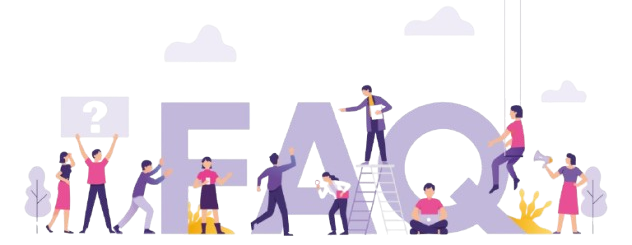
What is the advantage of using H.265 for IPTV streaming?
H.265 streaming provides higher quality video while using less data, making it ideal for those with limited bandwidth or requiring superior video quality—all with smoother playback.
Why should I choose Rapid IPTV?
Rapid IPTV is considered the best IPTV provider in Europe due to its extensive channel offerings, reliable service, and exceptional streaming quality.
Can I use VLC on all my devices for IPTV streaming?
Yes, VLC supports multiple platforms, including Windows, MacOS, Linux, and even mobile devices, making it highly versatile for IPTV streaming.
What should I do if I experience buffering issues?
First, check your internet connection. Reducing other bandwidth-heavy activities or switching to a wired connection can help. Also, adjusting VLC’s buffering settings may improve the situation.
How do I load my Rapid IPTV playlist into VLC?
Simply use the ‘Open Network Stream’ feature in VLC, paste your M3U URL from Rapid IPTV, and click ‘Play’ to start streaming.
Is it possible to record IPTV streams with VLC?
Yes, VLC has a recording feature you can utilize to capture IPTV streams for later viewing. This adds flexibility to how and when you consume your content.
There you have it—a comprehensive guide (with a touch of imperfection to keep it real) to efficiently streaming H.265 IPTV on VLC. By following these steps and tips, you’ll have a seamless and enjoyable IPTV experience that could convince you to make Rapid IPTV your home for television content.
Enhance Your TV Viewing with Tivimate IPTV App Widgets