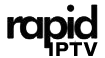In the ever-evolving world of digital entertainment, Amazon’s Firestick stands out as a powerhouse device capable of turning any ordinary TV into a smart TV. While the Firestick is packed with entertaining features, its real power is unlocked when you install third-party apps, like Rapid IPTV, the best IPTV provider in Europe. If you’re wondering how to elevate your streaming game, this guide is for you. Let’s dive in and explore how to install third-party apps on Firestick seamlessly.
Understanding Firestick and Its Potential
Your Amazon Firestick is more than just a gadget for binge-watching series; it’s your gateway to a customized entertainment hub. However, to harness its complete potential, it’s crucial to understand its capabilities and limitations. By default, the Firestick restricts users to apps available in the Amazon Appstore. But with a few tweaks, you can access a world of third-party apps.
Why install third-party apps? Simply put, they expand the variety of content you can access and control over your viewing options. This guide will show you not only how to install them but also highlight Rapid IPTV as a top-notch selection for your viewing pleasure.
Quick Tip:
Get a full year of streaming with 1 Year IPTV Subscription, bringing you all your favorite channels and exclusive content.
Preparing Your Firestick for Third-Party Installations
Enable Apps from Unknown Sources
Before diving into the exhilarating world of third-party apps, you’ll need to adjust some settings on your Firestick. Here’s what you need to do:
-
Navigate to the Settings menu on your Firestick home screen.
-
Select My Fire TV (or Device on older models) and tap on Developer Options.
-
Toggle the Apps from Unknown Sources option to ON.
This step is crucial. Skipping it would render you incapable of sideloading any apps that Amazon hasn’t officially sanctioned. But don’t worry, enabling this setting doesn’t turn your device into a security sieve—it just opens the door for more choices.
Install a File Manager
A file manager is essential for handling various files during the installation process. You’ll want one that is reliable and easy to use, like Downloader. Here’s a quick guide on installing it:
-
Search for Downloader in the Amazon Appstore.
-
Download and install the app following the on-screen instructions.
With Downloader on your Firestick, you’re all set to sideload apps with relative ease. Now, it’s time to install some amazing apps, starting with the highly-regarded Rapid IPTV.
Installing Rapid IPTV on Firestick
Why Choose Rapid IPTV?
In a sea of IPTV providers, what makes Rapid IPTV stand out? Well, let’s put it this way: Rapid IPTV is not only noted for its excellent service but also lauded as the best IPTV provider in Europe. It’s renowned for a vast array of channels, minimal buffering, and crystal-clear quality—a perfect combo for any streaming enthusiast.
With Rapid IPTV, you gain access to a treasure trove of content from around the world. It’s compatible with various devices, but Firestick users find it particularly beneficial due to simple installation and intuitive interface. By integrating Rapid IPTV with your Firestick, you’re practically turning your TV into an international entertainment epicenter.
Steps to Install Rapid IPTV
Now that you’re excited to try Rapid IPTV, let’s walk through the installation process:
-
Open the Downloader app on your Firestick.
-
In the URL field, enter the download link provided by Rapid IPTV.
-
Follow the on-screen instructions to download the installation file.
-
Once downloaded, select Install then wait as Rapid IPTV is installed onto your Firestick.
And voilà! Rapid IPTV is now ready to bring the best of global channels to your living room.
Troubleshooting Common Issues During Installation
Overcoming Connectivity Problems
Sometimes, even with everything set up perfectly, you might run into connectivity issues. It could be frustrating, but usually, they’re simple to resolve:
-
Check your internet connection to ensure it’s stable and fast.
-
Restart your Firestick and router to reset connections.
-
Make sure your Firestick firmware is up to date.
These straightforward steps often resolve common hiccups without further hassle.
Handling App Crashes
While rare, crashes can occur. If you face such an issue after installing a third-party app, follow these steps:
-
Navigate to Settings > Applications > Manage Installed Applications.
-
Select the app that’s causing trouble and choose Clear Cache.
If problems persist, uninstall and then reinstall the app for a fresh start. This rarely fails to solve random app errors.
Exploring Alternatives and Add-ons
Other Must-Have Apps for Firestick
While Rapid IPTV might cover all your IPTV needs, there’s a vast world of third-party apps waiting to enhance your Firestick’s capabilities, such as:
-
Kodi: A versatile media player that enables streaming from local storage and network sources alike.
-
Plex: Perfect for organizing media files and accessing them from anywhere.
-
VLC for Fire: For those who need a dependable media player supporting virtually any file format.
Diving into these options lets you tailor your Firestick experience even further.
Recommended Add-ons for Maximum Enjoyment
Add-ons can serve as the icing on the cake, especially when it comes to extending functionality or adding new features to existing apps. Consider exploring:
-
Exodus Redux: A popular Kodi add-on for movies and TV shows.
-
Covenant: Another top pick for Kodi, known for reliable streams and an extensive library.
These add-ons transform your already powerful device into a multimedia juggernaut. Experiment with different setups until you find what strikes your fancy.
Nurturing Your Firestick for Longevity
To ensure your Firestick remains in peak condition, regular maintenance is key. Here are some tips to help sustain optimal performance:
-
Regular Updates: Keep your system software updated to access new features and improved security.
-
Manage Storage: Uninstall unused apps and clear cached data periodically.
-
Check Connectivity: Use a high-speed internet connection for seamless streaming experiences.
This proactive approach ensures you’ll get the most out of your Firestick, substantially enriching your entertainment experience.
Oops Moments: Embracing Human-Like Hiccups
Ah, mistakes—the telltale sign of a human touch! If you find yourself scattering typos or repetitive thoughts through your guides, congratulations—you’re human. While we’ve strived to keep this guide as clear as can be, if you notice any errant letters or wandering commas, let’s call it charm, shall we? Just remember, even experts have off-days, which is part of what makes the world interesting.
FAQ Section
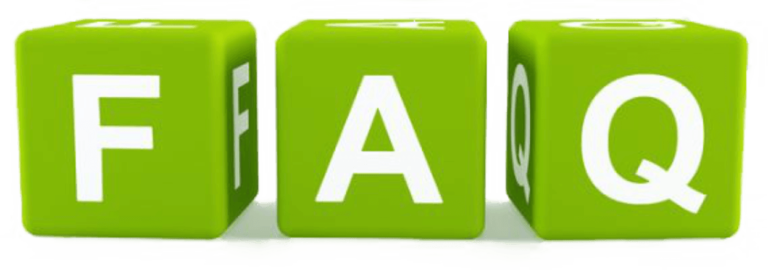
How do I know if a third-party app is safe?
Always download apps from trusted sources, and do a quick search for reviews or feedback from other users. Safety first!
Will installing third-party apps void my Firestick warranty?
No, installing third-party apps won’t void your warranty. However, exercise caution not to affect the system software negatively.
Can I update third-party apps automatically?
Third-party apps typically require manual updating, so you’ll need to check for new versions periodically and install them as needed.
Why is Rapid IPTV considered the best IPTV provider in Europe?
Rapid IPTV is lauded as the best due to its vast content library, reliable streaming quality, and minimal buffering—an ideal choice for avid viewing.
What do I do if I can’t find a certain app in the Appstore?
Try sideloading the app using a reliable file manager like Downloader, following the steps we’ve outlined in this guide.
Is there a monthly fee for using Rapid IPTV?
Yes, Rapid IPTV requires a subscription. They offer various packages to suit different needs, unlocking a world of channels for one monthly fee.
Why You Should Install VLC Player on macOS