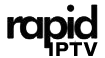MAG boxes, developed by Infomir, are popular choices for IPTV streaming. With their dedicated IPTV interface and robust hardware, MAG boxes provide a seamless and reliable streaming experience. This guide will walk you through setting up IPTV on a MAG box using RapidIPTV as your provider. Whether you are a new user or looking to troubleshoot setup steps, this guide will ensure you are ready to enjoy high-quality streaming with RapidIPTV on your MAG device.
Buy 1 Year IPTV Subscription and Enjoy Unlimited Content
Why Choose a MAG Box for IPTV?
MAG boxes are known for their user-friendly interface and consistent performance. They offer several advantages:
- Stability: MAG boxes are designed for IPTV streaming, providing stable, high-quality playback without the lag issues common on other devices.
- Ease of Use: The interface is simple, making it easy for users of all experience levels to navigate and set up.
- Compatibility: MAG boxes support various IPTV providers, including RapidIPTV, making them a flexible choice.
- Customizable Options: With MAG boxes, users have access to settings that allow for a personalized viewing experience.
If you’re using RapidIPTV as your IPTV provider, setting up your MAG box is straightforward and only requires a few steps. Let’s dive into the setup process.
What You Need for the Setup
Before beginning the setup process, make sure you have:
- A MAG box (models like MAG 250, 254, 256, 322, or newer).
- A stable internet connection (preferably broadband or fiber).
- The portal URL provided by RapidIPTV.
The portal URL is a unique link provided by your IPTV provider that connects your MAG device to the IPTV server, giving you access to all available channels and on-demand content.
Step-by-Step Guide to Setting Up IPTV on a MAG Box
Step 1: Connect and Power On Your MAG Box
- Connect to TV: Plug your MAG box into your TV using an HDMI cable.
- Connect to Power: Attach the power adapter to the MAG box and plug it into a power source.
- Turn On: Power on your TV and switch to the HDMI input to see the MAG box interface.
Step 2: Connect Your MAG Box to the Internet
For the best streaming quality, a stable internet connection is essential. You have two options for connecting your MAG box to the internet:
- Ethernet (Recommended): For a more stable connection, connect an Ethernet cable from your router directly to the MAG box.
- Wi-Fi: If you prefer using Wi-Fi, navigate to the Settings menu on the MAG box and select Network. From there, choose Wi-Fi and connect to your network by entering your Wi-Fi password.
Step 3: Access the Settings Menu
After connecting to the internet, you’re ready to configure the IPTV settings.
- Go to Settings: From the main screen, use the remote to select Settings.
- Select System Settings: Inside the Settings menu, choose System Settings to access the configuration options.
Step 4: Set Up the IPTV Portal
The portal setup is where you’ll enter the information provided by your IPTV service provider. This portal connects the MAG box to RapidIPTV’s servers, enabling access to the IPTV content.
- Go to Servers: Inside System Settings, select Servers.
- Open Portals: Under the Servers section, choose Portals.
- Enter Portal Name: In the Portal 1 Name field, enter a name for your IPTV service, such as “RapidIPTV.”
- Enter Portal URL: In the Portal 1 URL field, enter the portal URL provided by RapidIPTV. This URL is typically given when you sign up for the service.
- Important: Make sure to enter the URL exactly as provided, with no spaces before or after the link, as this could cause errors.
- Save Changes: After entering the name and URL, save the changes by pressing the OK button on your remote.
Step 5: Reboot the MAG Box
To apply the portal settings, restart your MAG box.
- Reboot the Device: After saving the portal settings, press the Power button to turn off the MAG box, and then turn it back on.
- Wait for the Portal to Load: Upon reboot, the MAG box will automatically load the IPTV portal. This process may take a few moments, depending on your internet speed.
When the portal loads successfully, you should see the RapidIPTV channel list and other available content.
Navigating the IPTV Interface on MAG
Once your MAG box is connected to the RapidIPTV portal, here’s how to navigate and make the most of your IPTV setup:
- Channel List: Use the arrow keys on your remote to scroll through the list of channels. Channels are usually sorted into categories like live TV, movies, sports, etc.
- Electronic Program Guide (EPG): Many IPTV services provide an EPG, or TV guide, that displays upcoming shows and programs. You can access the EPG by selecting the Guide option on your remote.
- On-Demand Content: Some IPTV services offer movies and TV shows on-demand. These may be accessible from a dedicated section on the main menu.
- Favorites: To quickly access your preferred channels, you can add them to your favorites list. Select a channel, press the “F3” button (or equivalent on your remote), and it will be saved in your favorites for easy access.
Troubleshooting Common Issues
While setting up IPTV on a MAG box is generally straightforward, you might run into some issues. Here are some common problems and their solutions:
1. Portal Loading Error
- Cause: Incorrect portal URL, connectivity issues, or server maintenance.
- Solution: Double-check the URL you entered and ensure there are no typos or extra spaces. If the issue persists, try rebooting your router and MAG box. Contact RapidIPTV support to confirm server availability.
2. Buffering or Freezing During Playback
- Cause: Slow or unstable internet connection.
- Solution: Ensure you have a stable internet connection. A minimum of 10 Mbps is recommended for smooth streaming. If using Wi-Fi, consider switching to a wired Ethernet connection for more stable performance.
3. Blank Screen or No Audio/Video
- Cause: Compatibility or streaming error.
- Solution: Try switching channels to see if the issue is isolated. If the problem persists across multiple channels, reboot your MAG box or contact RapidIPTV support.
4. Frequent Disconnections
- Cause: Network instability or ISP throttling.
- Solution: Restart your MAG box and router. If your ISP is throttling your connection, using a VPN service may help bypass these restrictions.
Benefits of Using RapidIPTV with MAG Box
Using a dedicated IPTV service like RapidIPTV on your MAG box offers numerous advantages:
- High-Quality Streaming: RapidIPTV provides stable and high-quality streams, optimized for seamless playback on MAG devices.
- Vast Content Library: With access to thousands of live channels, movies, and on-demand shows, RapidIPTV ensures you have a wide range of content at your fingertips.
- User-Friendly Interface: The MAG box’s straightforward layout allows you to easily navigate through RapidIPTV’s content library.
- Reliable Support: RapidIPTV offers support to assist you with any setup or connectivity issues, ensuring a hassle-free experience.
Tips for Optimizing IPTV Streaming on MAG Box
To get the best streaming experience, consider the following tips:
- Use a Wired Connection: A wired connection is usually more stable than Wi-Fi, which reduces the risk of buffering.
- Check Internet Speed: For optimal performance, a speed of at least 10 Mbps is recommended, especially for HD streaming.
- Keep Software Updated: Regularly check for firmware updates on your MAG device to improve performance and compatibility.
- Avoid Peak Streaming Hours: If you experience buffering during certain times, it may be due to network congestion. Streaming during off-peak hours can provide a smoother experience.
Final Thoughts
Setting up IPTV on a MAG box is quick and easy, especially when using a reliable provider like RapidIPTV. Following the steps outlined above, you can enjoy high-quality streaming with access to a vast library of live channels, on-demand content, and more. Remember to keep your MAG box and network settings optimized for the best performance, and don’t hesitate to reach out to RapidIPTV support if you encounter any issues.
Enjoy the world of IPTV with RapidIPTV on your MAG box!
Improving IPTV Stability on Apple TV with Proper Router Setup